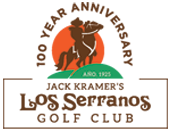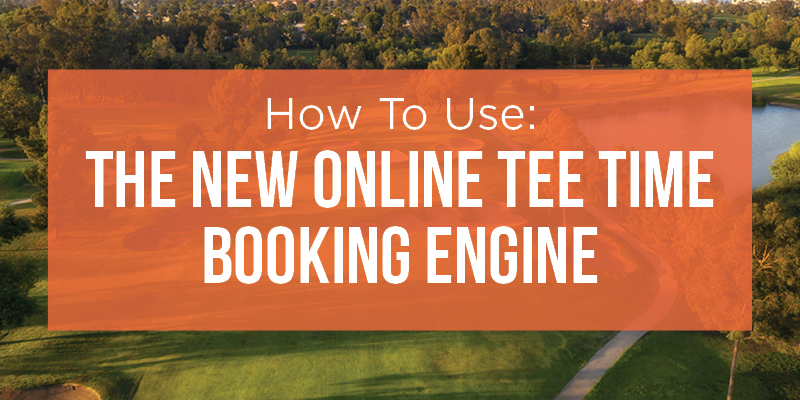How To Use The New Online Tee Time Booking Engine
(1) CLICK TEE TIMES IN TOP NAVIGATION
- On the Tee Time Booking page, there are options for the North Course and South Course.
- Choose course
- Choose Player type
- Click “Book Tee Time” button
(2) FOR LS PLAYERS & LS SENIOR PLAYERS CARDHOLDERS
- If the LS Player book tee time button is clicked, you will be prompted to log in first.
- If the system matches your email address, it will populate LS Player rates and show 8 days out.
- If it does not recognize your email, rates will default to public and show 7 days out.
- If you need assistance with which email is associated with your account, please reach out to the pro shop and an associate will look up your account.
- Pro Shop: 909-597-1711
- Contact Us form
LS SENIORS will not see their rates online. They will receive the discounted rate at the counter.
(3) FOR PUBLIC & PUBLIC SENIORS
- For public and public senior players, all dates and times will be displayed at the public rate, 7 days in advance.
- Choose tee time and proceed to login.
- If new or do not know which email to use, enter an email address, click NEXT, proceed to the next page, and request a password reset.
- An email will be sent to reset the password. Follow the instructions to reset.
- A Facebook or Google account can be used to log in, too.
(4) FOR LS 20/30 CLUB MEMBERS
- If the LS 20/30 Club button is clicked, you will be prompted to log in first.
- If the system matches your email address, it will populate LS Player rates and how 8 days out.
- If it does not, rates will default to public and show 7 days out. All tee times available to LS 20/30 Club members will be displayed.
- If you need assistance with which email is associated with your account, please reach out to the Pro Shop and an associate will look up your account.
- Pro Shop: 909-597-1711
- Contact Us form
(5) VIEW OTHER COURSE TEE TIMES
- To view each course at Los Serranos, click on the Select Course drop-down menu on the top left side of the screen.
- Click one or both courses and tee times will appear for those courses.
- Choose tee time and proceed to login.
(6) CHECK-IN & PAYMENT
You will be prompted to enter a credit card during the reservation process. The card will not be charged
until check-in at the pro shop counter.
(7) VIEW RESERVATIONS
To view your upcoming and past reservations, be sure you are signed in to the online reservations.
- From any booking page, click your name at the top right corner of the screen; this is where the sign-in button will be if you are not signed in.
- Under your name in the drop-down menu, click Reservations to view reservations made on your account.
- On the Reservations screen, click to expand the tee times and see more details.
- For Upcoming Reservations, you can cancel or modify the booking.
(8) CANCELLATIONS
For tee time cancellations, be sure you are signed in to the online reservations.
- From any booking page, click your name at the top right corner of the screen; this is where the sign-in button will be if you are not signed in.
- Under your name in the drop-down menu, click Reservations to view reservations made on your account.
- On the Reservations screen, click to expand the upcoming tee times and see more details.
- For Upcoming Reservations, you can Cancel the booking if you are outside of the cancellation window.
ADVANTAGES TO THE NEW BOOKING SYSTEM
The tee time booking system provides available tee times 7 days in advance for Public and 8 days for LS Players.
- Tee times are listed in real-time.
- There is no service charge.
- The best available rates are online.
- Easily switch to different courses if tee times are unavailable.
- LS Players accounts are linked for direct access to LS Player rates.
- Only 1 login for tee times and online purchases